Understanding the Banking tab within a case
Introduction
The Banking tab provides a centralized view of all linked bank accounts and credit cards, along with transactions and cash flow indicators. Accounts are typically populated when linked via Plaid during the onboarding flow, with verification that the account is open, valid, and matches the business owner’s name.
Users can see verification and authentication status for each account. Note that simply submitting bank account and routing numbers through the create business endpoint will not populate this tab—it requires Plaid-linked accounts.
- First, navigate to the Cases tab and select the Case # to review.
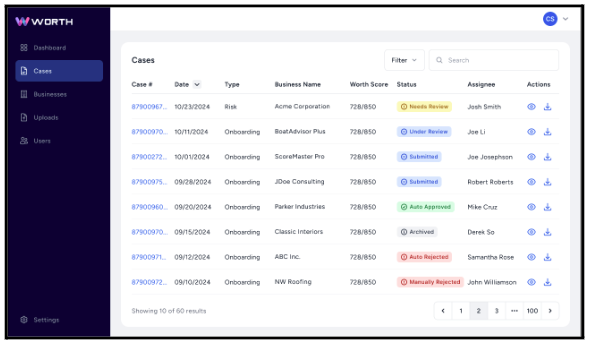
- Next, locate and select the Banking tab.

Banking Tab Details
The Banking tab displays the following information:
- Accounts – Displays all connected bank accounts, including account information and charts showing real data
- Transactions – Shows transaction history, filterable by account type or time period (only applicable to Plaid)
- Statements – Contains bank statements as they are added by the applicant or team members
- Processing History – Includes general and seasonal processing history, credit card-specific data, and Point of Sale volume; also houses the statements section for reference
Accounts

Transactions

Statements

Processing History



For more information on the other tabs within a case, see the following guides:
- Case > Overview Tab
- Case > KYB Tab
- Case > KYC Tab
- Case > Public Records Tab
- Case > Banking Tab (This article)
- Case > Accounting Tab
- Case > Taxes Tab
- Case > Documents Tab
- Case > Custom Fields Tab
