Understanding the KYC tab within a case
Introduction
The KYC tab centralizes key information about the individuals associated with a business, helping underwriters verify ownership, assess identity risks, and streamline the review process. This tab brings together details on beneficial owners, identity verification (IDV) checks, and screening results, providing a clear view of applicant credibility.
In addition to ownership and ID verification data, the KYC tab includes enhanced email and fraud reports for each owner, which appear on cases when IDV is enabled. When a full IDV is run, underwriters can also view synthetic and stolen identity risk scores, along with risk badges in the fraud reports.
By consolidating this information in one place, the KYC tab ensures that business applications and associated risk alerts are efficiently captured within Case Management.
- First, navigate to the Cases tab and select the Case # to review.
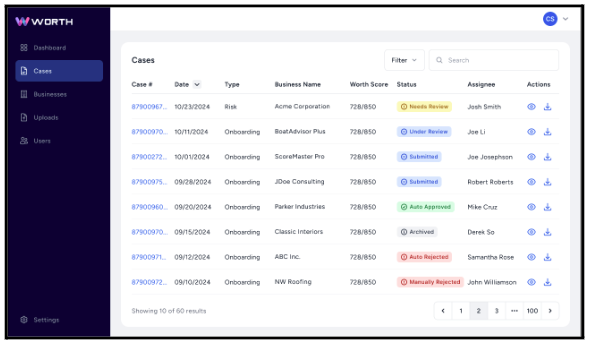
- Next, locate and select the KYC tab.

KYC Tab Details
The KYC tab displays the following information:
- Overview – Provides a summary of the applicant or control person
- Email Report – Shows results from the email verification process
- Fraud Report – Displays findings from fraud checks
Overview

Email Report

Fraud Report

For more information on the other tabs within a case, see the following guides:
- Case > Overview Tab
- Case > KYB Tab
- Case > KYC Tab (This article)
- Case > Public Records Tab
- Case > Banking Tab
- Case > Accounting Tab
- Case > Taxes Tab
- Case > Documents Tab
- Case > Custom Fields Tab
