How to upload additional documents to a case
Introduction
This article provides step-by-step instructions for manually uploading documents to a case.
Video Tutorial:
Step by Step Instructions:
- Navigate to the Cases tab.
- Choose the Case # where the document will be added.
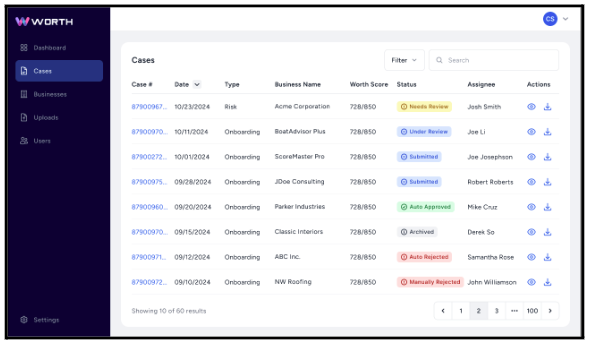
- Once in the case, on the Overview tab, go to Case Activity.
- Click in the text box labeled “Add a Comment…”, enter a note describing the document, then select the image icon to upload the document.

- Once the comment and document have been added, click the paper airplane icon to complete the upload.

For information on requesting the applicant to upload additional documents, see the How to Request More Information article.
